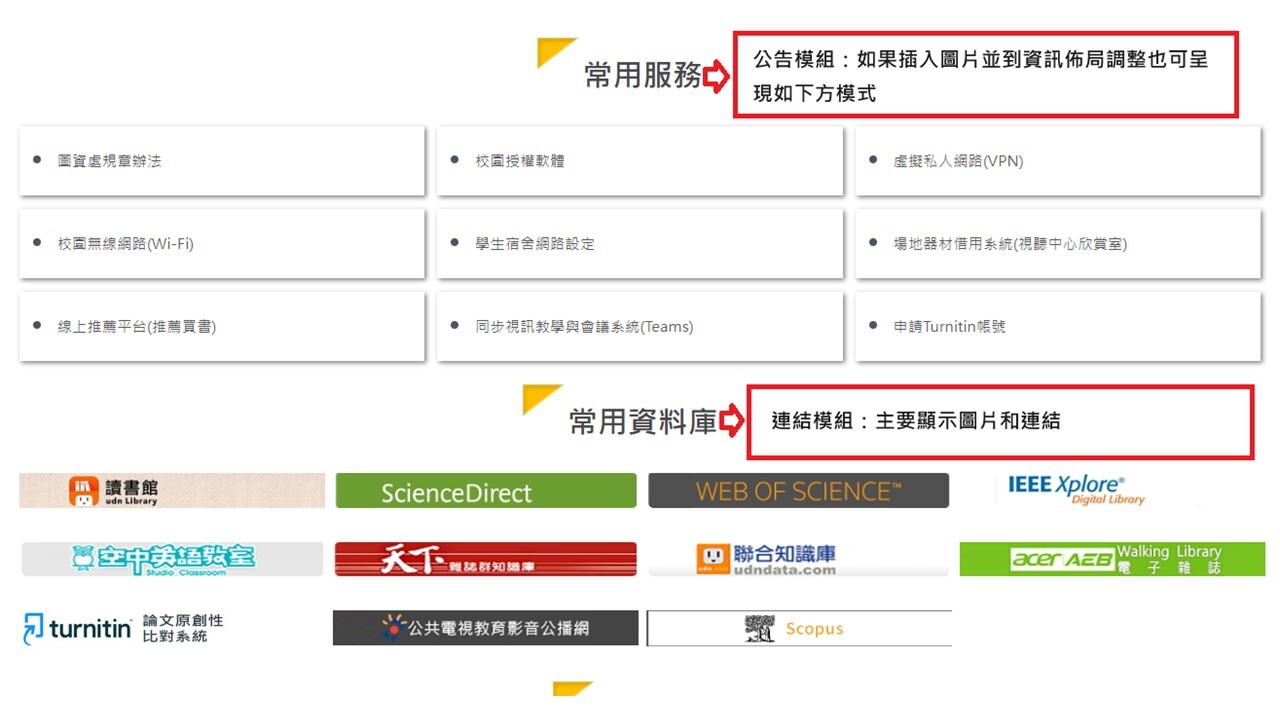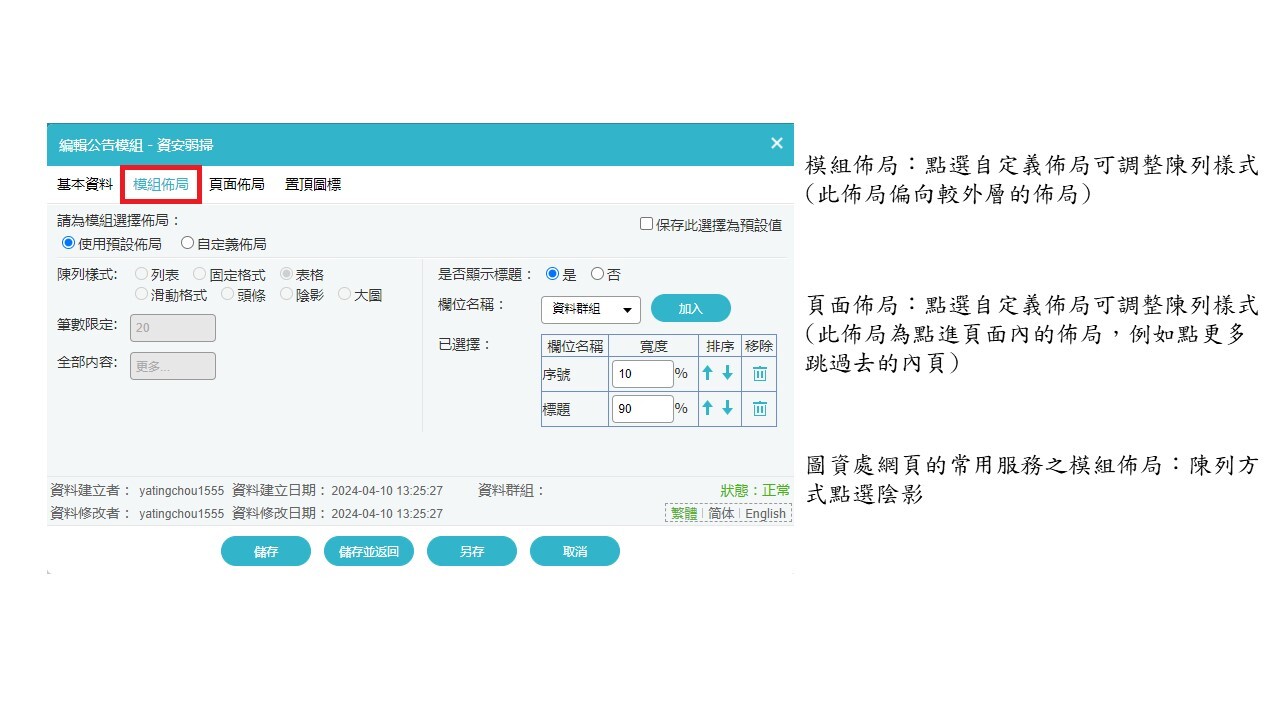Q: How to display the announcement module? → A: Click on module layout.
Q: How to display the announcement module? → A: Click on module layout.
For units wanting to add a new configuration to their homepage, if the template is based on the frequently used services and databases sections of the Office of Library and Information Services webpage, you can go to the announcement module or link module (or other modules where you can add new modules) and first create a category "A." Under category "A," add information items "1," "2," "3," "4," "5," and "6." The next step is to go to the homepage settings in the page management section → select one of the rows from the first to the fifth row → click on the module list → select the newly added category "A" from the module list to display it on the homepage. For the layout appearance, you can click according to the style, as described below:
Explanation:
-
Module Layout: Click on custom layout to adjust the display style (this layout is more for the outer layout).
-
Page Layout: Click on custom layout to adjust the display style (this layout is for the inner pages you navigate to, such as clicking "more" to go to an inner page).
-
Announcement module on the Library and Information Services Office webpage - module layout for frequently used services: Click on the shadow for the display style.